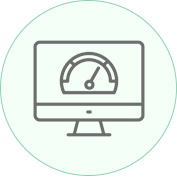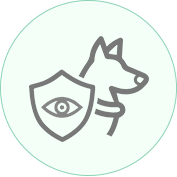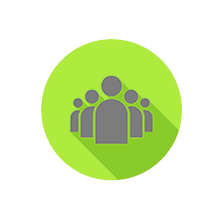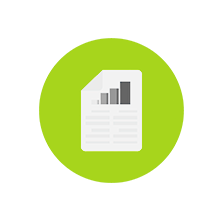Core clocks, memory clocks, core voltage, memory voltage, fan speed, power limit overclocking for Windows
Watchdog - process-observer of state of main systems of the miner, which will restart the miner in case of crash or freeze
Temperature control and stop the GPU in case of overheating. This miner is display of detailed information on each device
GMiner maintains a leading position in the mining of such coins as Ethereum Classic, Beam, Grin, Cortex, Bitcoin Gold. In past year, the miner added support for Ethash, ProgPoW and KAWPOW algorithms with high performance relative to competitors. The development team never stops at what has been achieved and achieves the maximum performance of the algorithms with the minimum power consumption, it is these qualities that distinguish GMiner from the competitors and win the hearts of users.
daily active workers
daily active GMiner users
cryptocurrencies paid out
| Supported algorithms | developer commission |
|---|---|
| eth, ethash | 2% |
| etc, etchash | 2% |
| kawpow, rvn, ravencoin | 2% |
| autolykos2, ergo | 2% |
| kheavyhash, kaspa | 1% |
| cortex | 5% |
| beamhash | 2% |
| equihash144_5 | 2% |
| equihash125_4 | 2% |
| equihash210_9 | 2% |
| cuckoo29, aeternity | 2% |
How To Use GMiner
This video shows how to use GMiner.
-
1Download the miner
- Download GMiner by clicking the Download button.
- To run mining on multiple computers, download and install the GMiner application on all computers that will be used for mining.
- Unzip downloaded package and open the .bat file in the text editor
- In the folder that contains the miner, you should create or edit a file with .bat extension. You can do this in any text editor (for example, Notepad or Notepad++). When you save the file, it’s important to choose ‘All Files’ as a file type, not ‘txt’. Otherwise, you’ll have .bat.txt at the end of the file name, and miner won’t be able to open this file. Your bat file (let’s say it’s called Ehereum-binance_pool.bat) should contain the following text (Step 2):
Attention! For security reasons, Windows may stop you from opening the bat file. In this case, you should permit it to open in the pop-up window.
-
2Enter the following command:
setx GPU_FORCE_64BIT_PTR 0 setx GPU_MAX_HEAP_SIZE 100 setx GPU_USE_SYNC_OBJECTS 1 setx GPU_MAX_ALLOC_PERCENT 100 setx GPU_SINGLE_ALLOC_PERCENT 100 miner.exe --algo ethash --server ethash.poolbinance.com:8888 --user username1 -
3Configure the miner with your settingsWALLET_ADDRESS - enter YOUR Ethereum wallet address or pool USERNAME (this is how GMiner knows where to deposit your ETH) RIG_NAME – you can choose any name (like test), but don’t exaggerate: it should be 32 symbols max, contain only letters and numbers (no special characters like $%»*;@). Do not forget to specify your wallet address in all files!
-
4Start miningDouble click your Bat file to start the miner. The miner will start, run the setx commands to set those environment variables, initialize each of your GPU’s, build the DAG file on each of your GPU’s and start hashing away. If you’ve followed the steps above you should see this screen.
Download now
Latest version is 3.44
File: *gminer.exe,
SHA256: 9ec744dd4fb60a101a79671c322873a518621775c183b51387c2aef46f353e65
Based on 3100+ reviews
If you would like to donate Hashing power - 42fEE38bfBDe1f50609e49741BC4AF165E7c8199
Thanks!